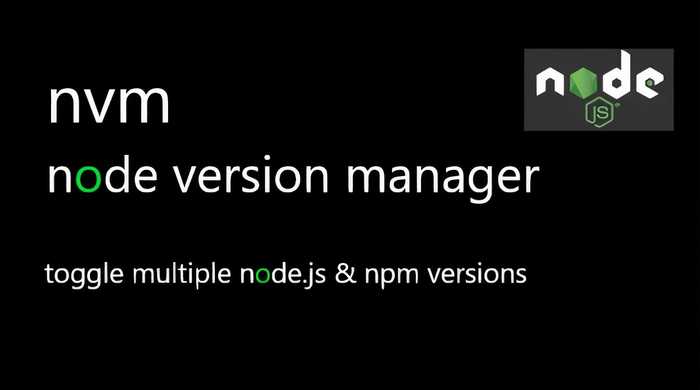Toggle between multiple node.js & npm versions
Have you ever been in a situation where you have to support an old or special project (works only with a certain version of Node.js) with a legacy node.js version, and at the same time, have to work on new projects with the latest version of Node.js?
I had the same issue where I had to use Node.js 8.9.0 (Carbon) and the latest version for my React JS project. Well, this is where NVM comes into the action.
The version of NVM I am going to write about is Windows-specific only. If you are looking for Mac/Linux nvn, please follow this link.
NVM (Node.js version manager for Windows) can be downloaded from here
What nvm does?
It let's install a specific or latest version of node.js & corresponding npm directly from the command line and let us switch between different version of node.js.
Where do I get it from?
Download nvm-setup.zip, unzip and then install it.
How do I use it?
Once installed, you can check any installed version of node.js:
C:\Users\rames>nvm list
* 12.14.0 (Currently using 64-bit executable)
C:\Users\rames>
The asterisk (*) on the left-hand side denotes the version of node.js that is being used.
Available commands can be seen by command:
C:\Users\rames>nvm --help
Above command shows nvm version as well as available nvm commands.
Install a version of Node.js
The syntax to install node.js is nvm install
C:\Users\rames>nvm install 8.9.0 [64]
Downloading node.js version 8.9.0 (64-bit)...
Complete
Creating C:\Users\rames\AppData\Roaming\nvm\temp
Downloading npm version 5.5.1... Complete
Installing npm v5.5.1...
Installation complete. If you want to use this version, type
nvm use 8.9.0
It installs Node.js and corresponding version of npm.
Now, command nvm list will show the following:
* 12.14.0 (Currently using 64-bit executable)
8.9.0
How to switch between versions?
It's dead easy. Just type:
C:\Users\rames>nvm use 8.9.0
Now using node v8.9.0 (64-bit)
Let's verify the version of Node.js & npm:
C:\Users\rames>node --version
v8.9.0
C:\Users\rames>npm --version
5.5.1
Now, we can easily switch between Node.js version, thanks to the author (and many contributors) of the project :-). If you love it, don't forget to give the project a star in the project's Github repository.
CAUTION: Remember to choose the right version of Node.js as it might throw some very cryptic error messages.